Databricks Reduced SLA Misses by 40% and Increased CSAT
Customer support is critical for Databricks, which services more than 5,000 global organizations. As the company scaled, however, it found it was missing an essential piece of the customer service puzzle: the ability to identify and rectify customers’ most urgent concerns and frustrations as they arose. Databricks knew it needed to leverage an AI-based platform that could identify customers’ sentiments and case trends in real-time in order to optimize customer support.
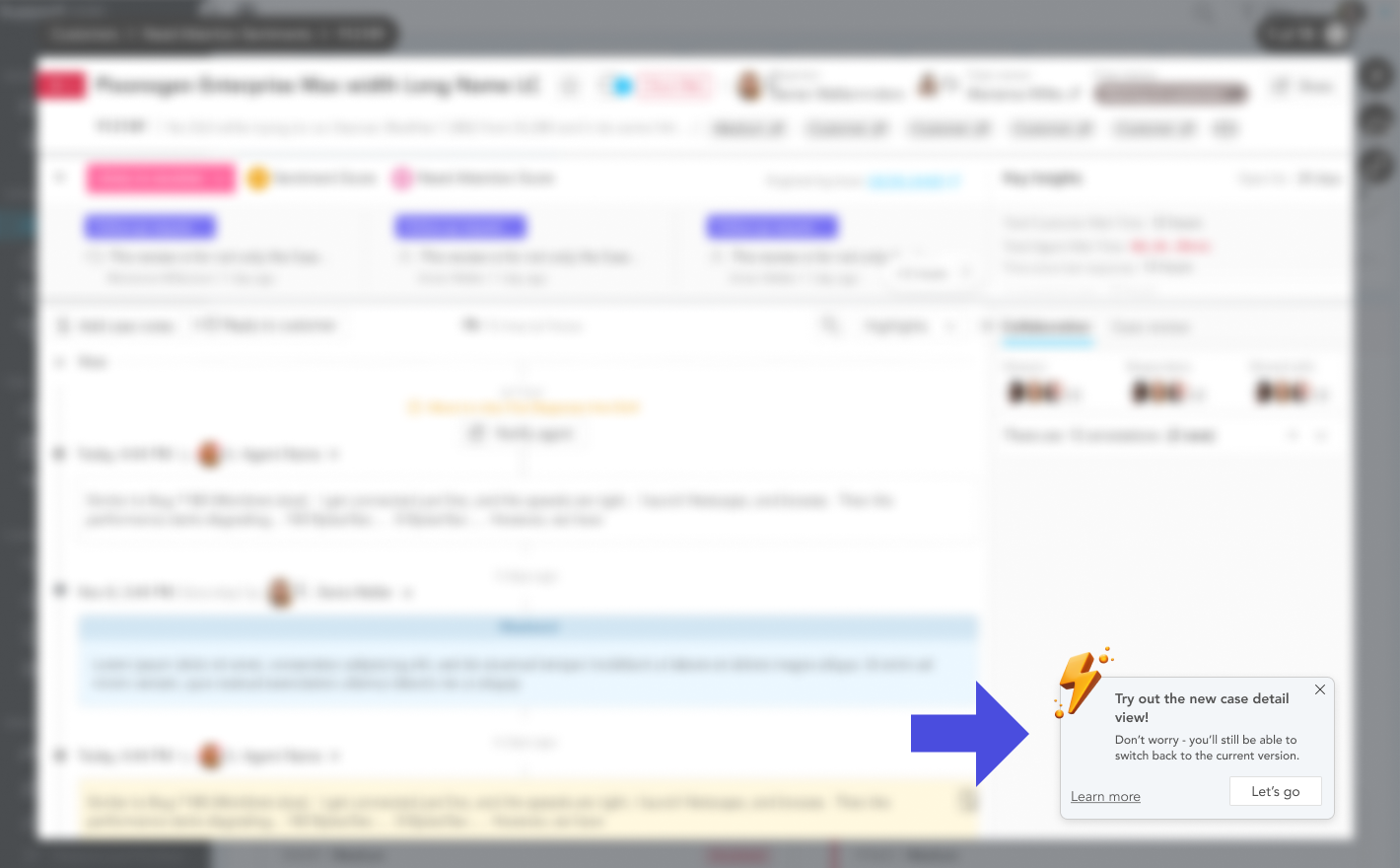
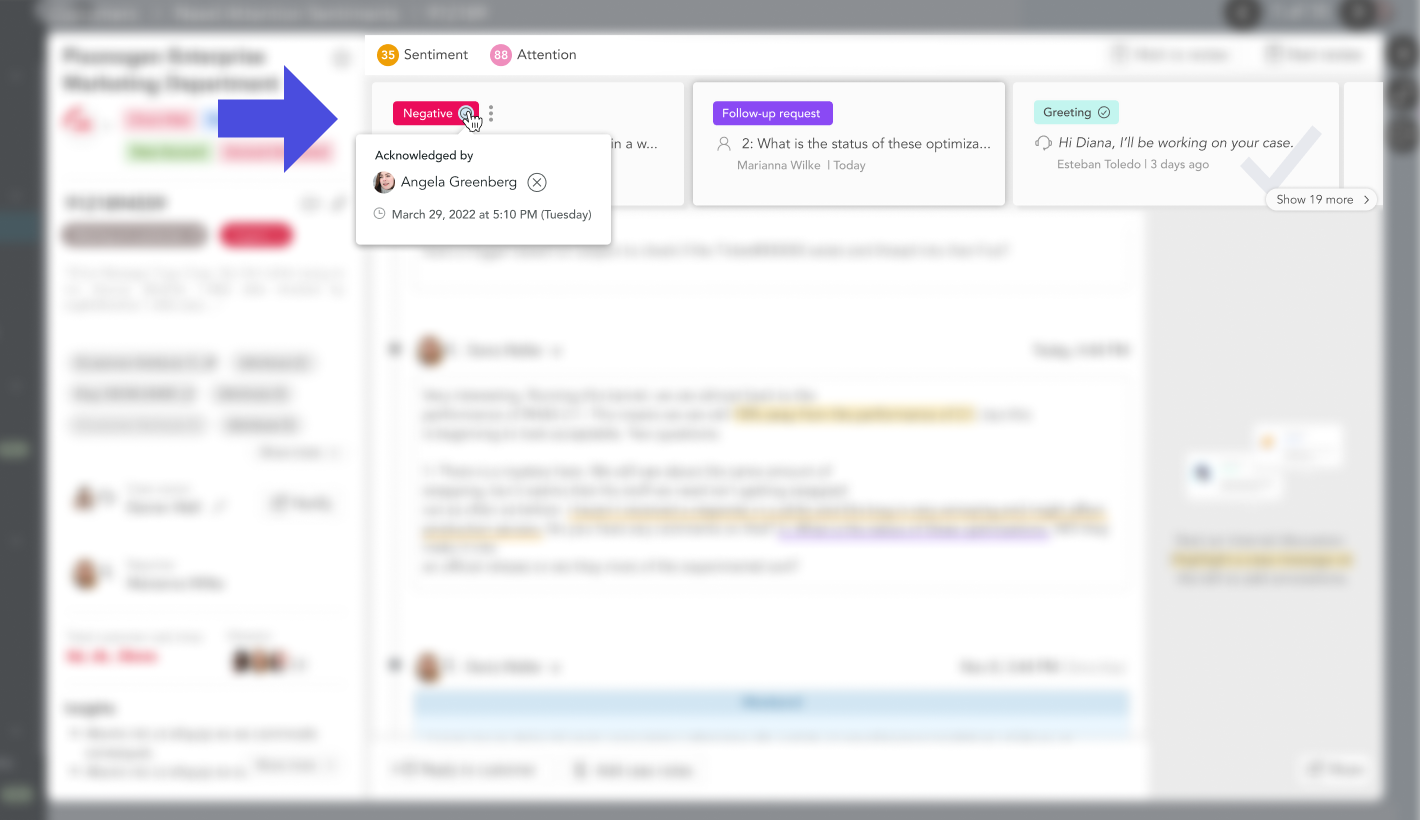
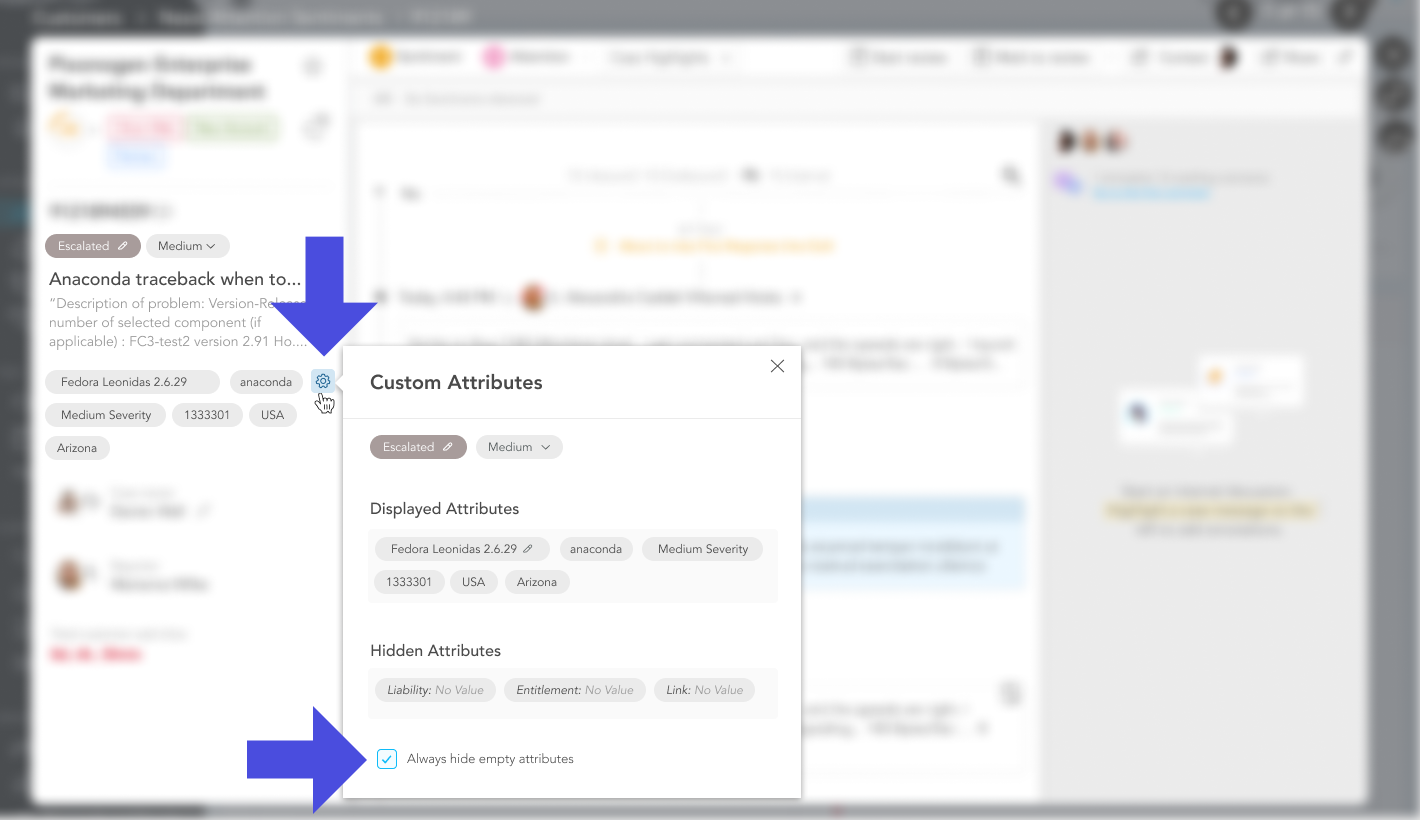
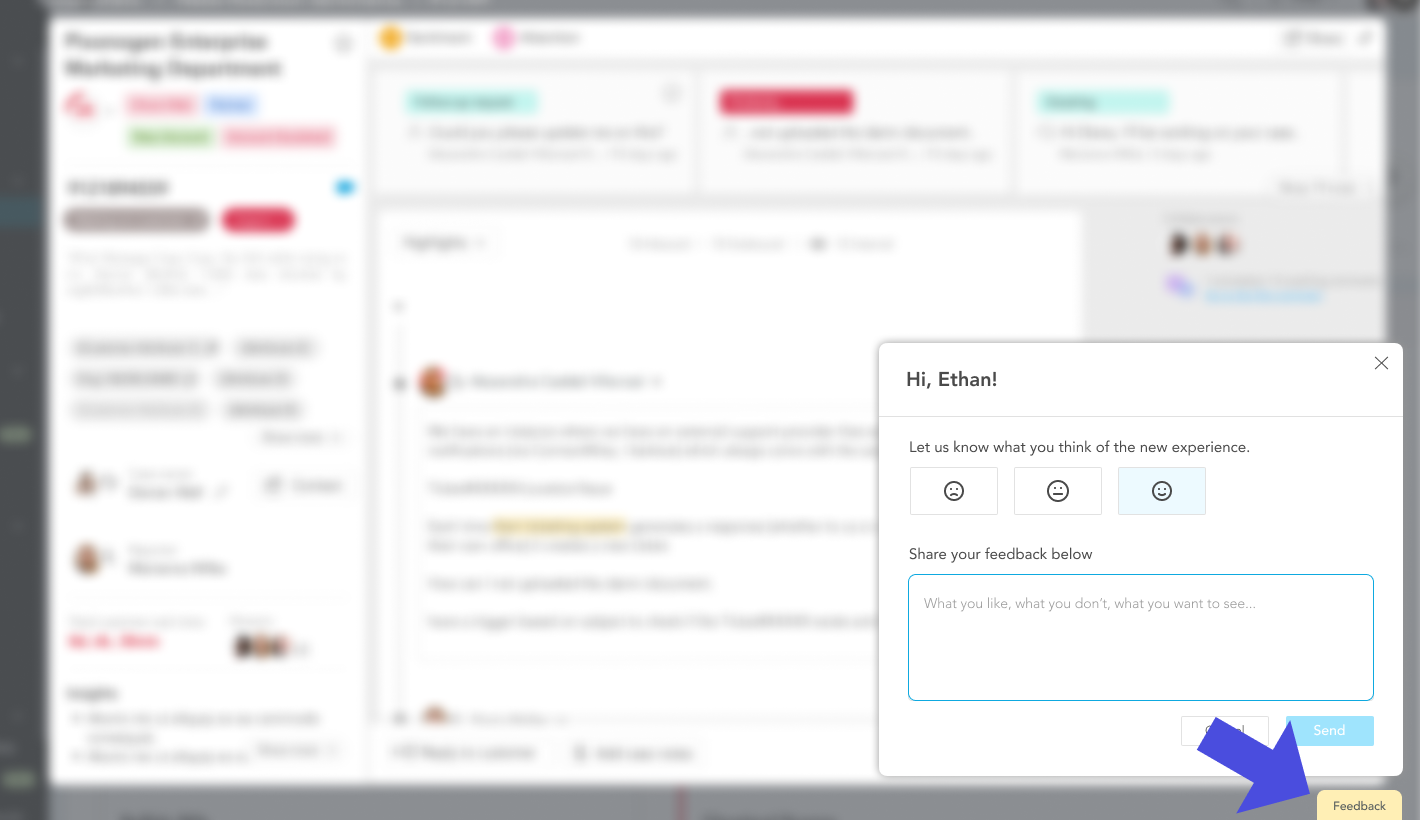

Jump straight to the first case comment – no scrolling necessary
Easily navigate to the first comment of the case by hovering over the description and clicking on ‘Go to case description.’