AI in Customer Support: The Mindset Shift You Need for Success
AI in customer support is an exciting opportunity, but a big change. Learn how to approach this change with the right mindset for success.
September 2020
With a unique summer slowly slipping behind us, we at SupportLogic have not let that slow us down. Take a look at what this release contains:
In addition to these new features, as with every release, SupportLogic’s product is faster, more stable, and more secure, ensuring that your data is safe and available when you need it.
As always, we want to keep you abreast of current known issues we are tracking.
If you have any feedback on the product or suggestions on how the SupportLogic application can make you even more efficient in your daily tasks, let us know at hello@supportlogic.io
Thanks!
The SupportLogic Team
You can now set up alerts that will send a notification to the case owner directly (as well as the other configured recipients). This is extremely useful when an admin sets up an alert and wants to notify the corresponding case owner automatically.
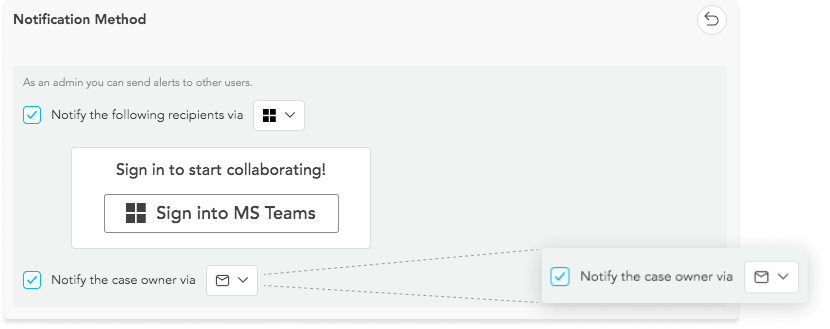
MS Teams users, rejoice! You can now share cases, notify other users and send internal alerts using SupportLogic’s new native integration with Teams. You can also tag and mention your teammates from within the application.
This will need a one time setup by your IT Admins, which we are happy to help with.
Furthermore, alert messages in Slack and MS Teams will now show the snippet from the case that led to the corresponding sentiment being detected. Stay tuned for email support.
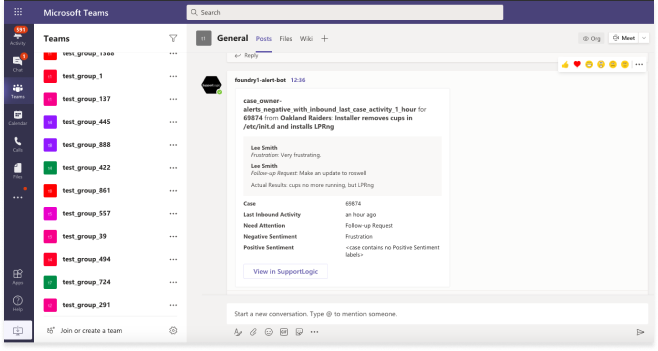
As part of the Microsoft Teams integration mentioned above, you will now be able to set up alerts that are sent to other team-mates or channels in your MS Teams workspace.
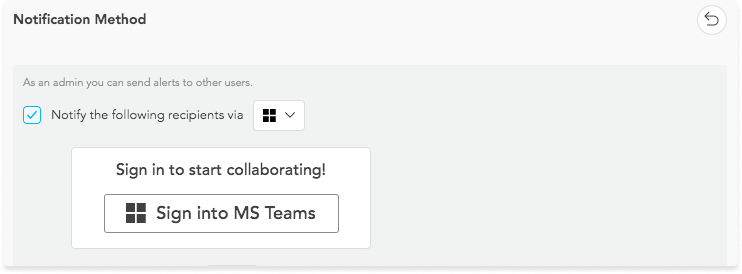
Stay on top of your time-sensitive cases by setting up Alerts based on last inbound or outbound messages.
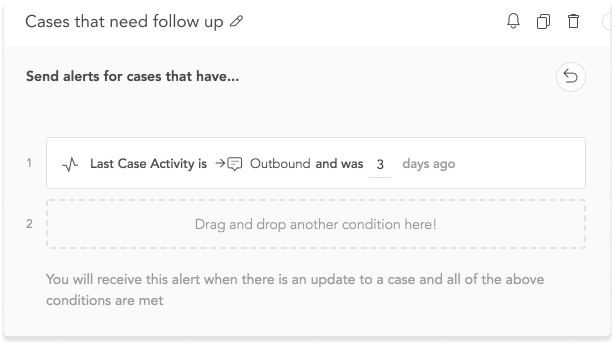
SupportLogic has extended the recently introduced Virtual Teams capability to now include them as part of your alert conditions. Use this feature to fire an alert for any case being handled by a team of agents, or even a team of teams.
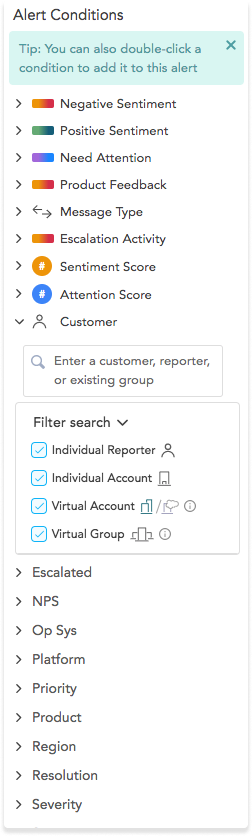
An engineer’s work is never done, and that is definitely true of our data scientists and platform engineers. What does that mean for you? See better sentiments being detected, and found faster with this release, placing better analytics right at your fingertips.
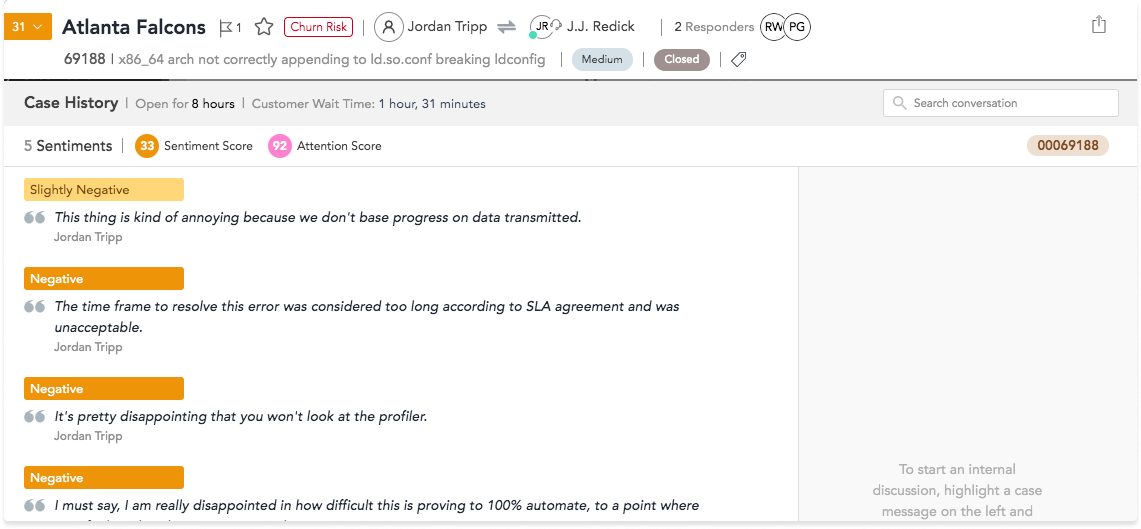
SupportLogic’s Intelligent Case Assignment allows you to create a short list of agents you’d like to assign cases to during a specific time slot or based on other factors. Now you’re able to search your entire agent list and assign to anyone, even if they don’t meet your previously defined criteria.
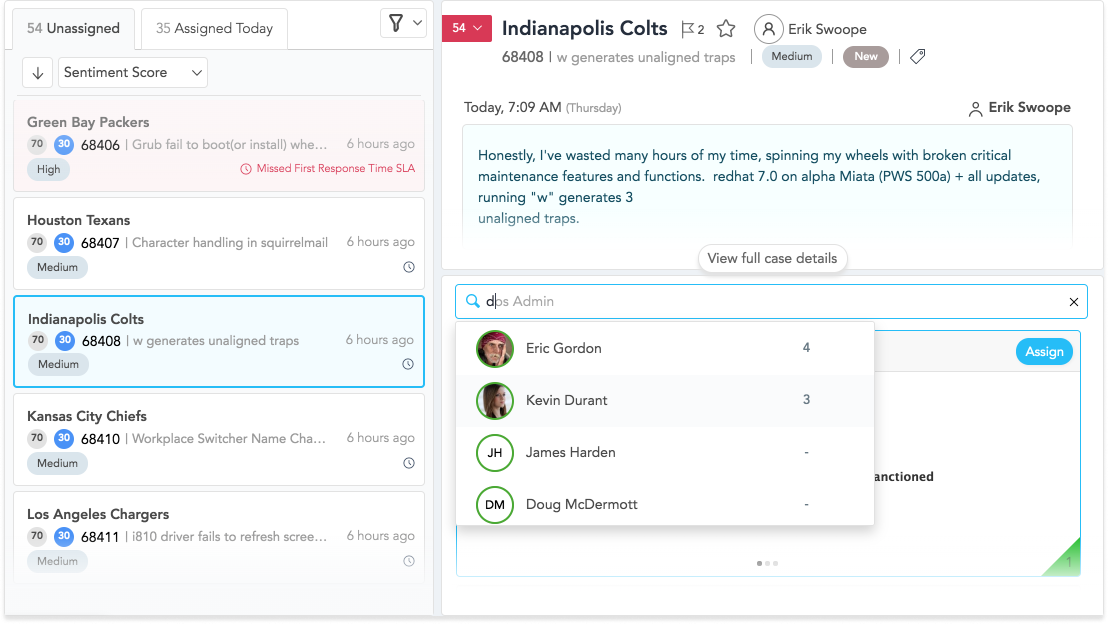
Quickly create dynamic filters to focus on attributes regarding cases that are important to you. SupportLogic will allow you to create a Dynamic Filter on all your applicable fields.
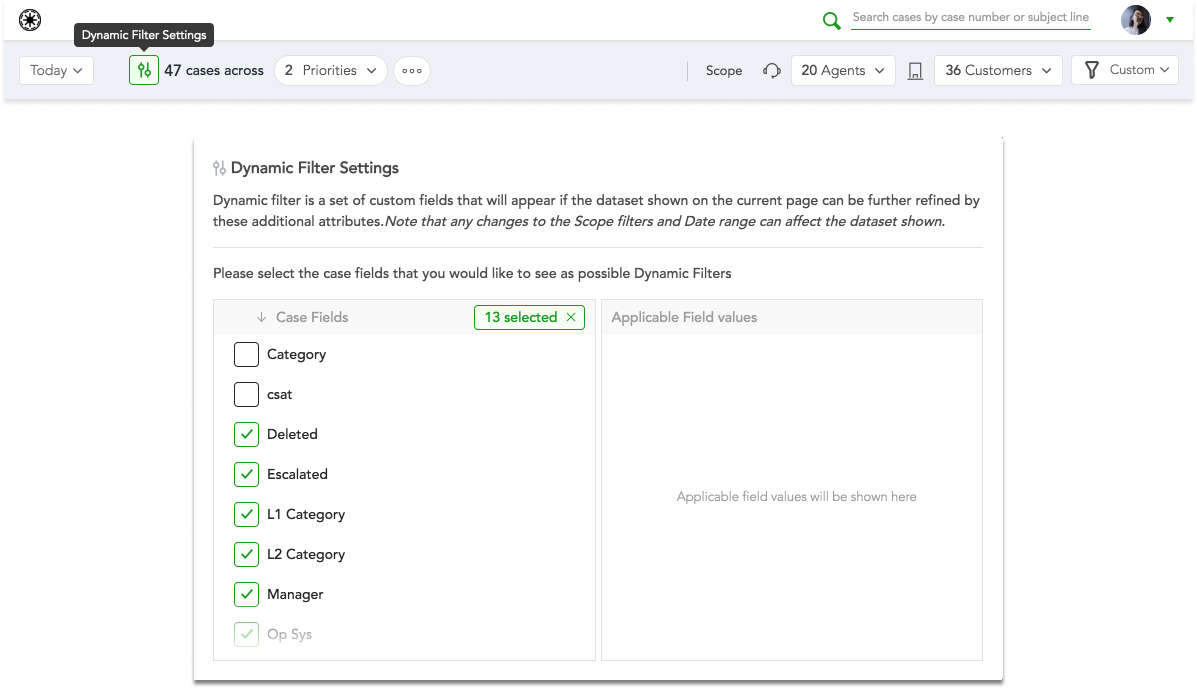
Virtual Accounts and Virtual Teams have received a new upgrade! Now you can quickly filter out global entities (such as virtual accounts) and focus on the groups you’ve created. The icon with the letter P will indicate that the virtual account (or group, team, etc) is only seen by you, and no one else.
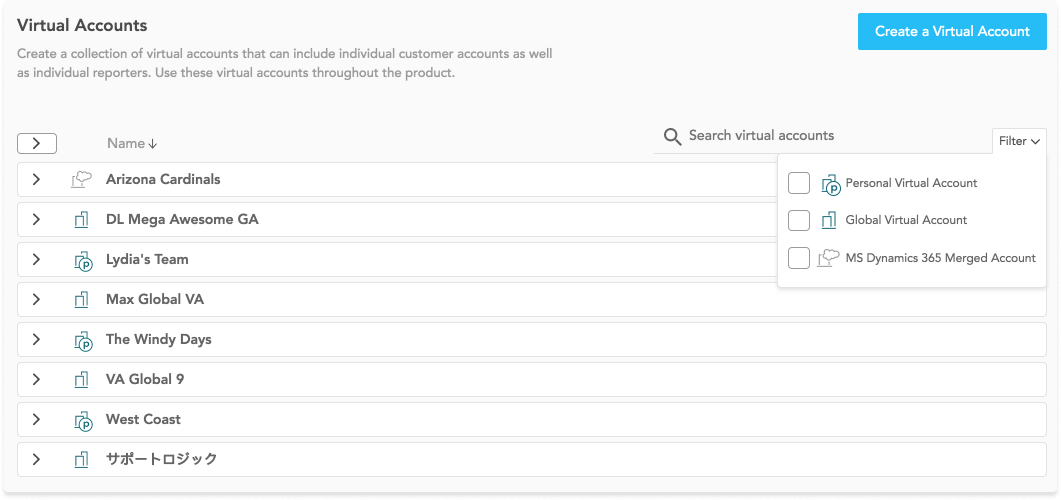
You can now track how long your agents have been waiting on the customer, in addition to the customer wait time, thus giving you a more holistic view of the case timeline.
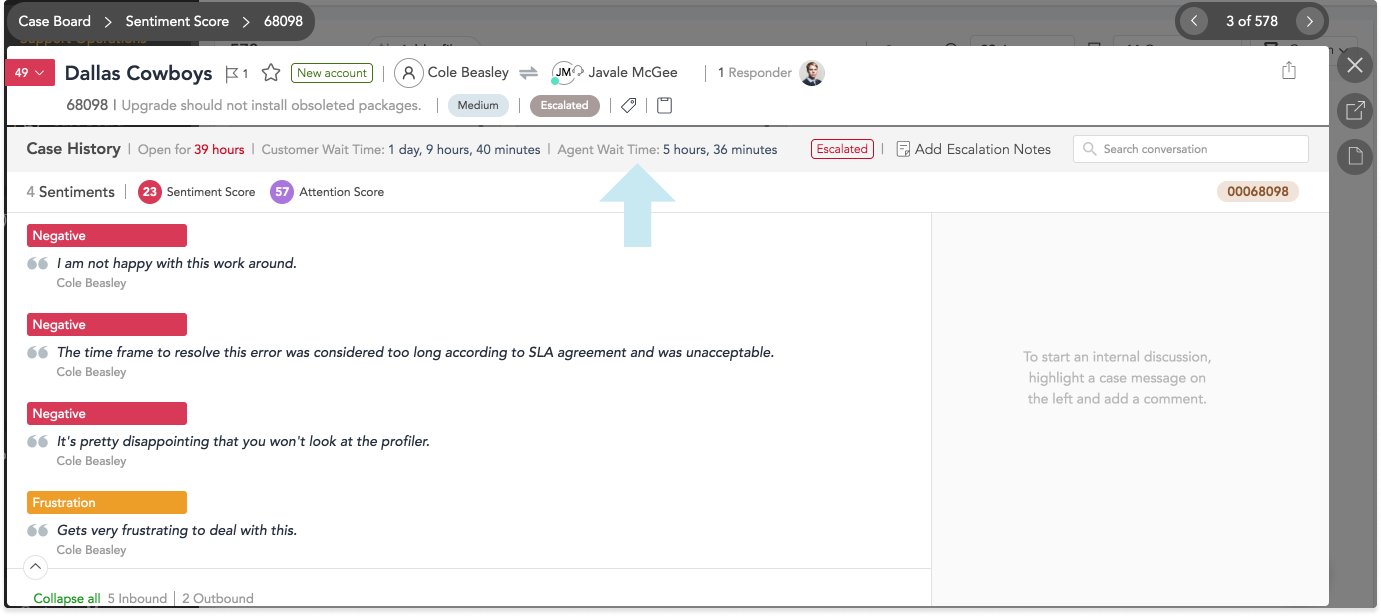
SupportLogic understands that not every person will be in their role forever, therefore we made it easy to update your role for when that happens. With this change, you will be able to track user actions within the SupportLogic product by role more accurately.
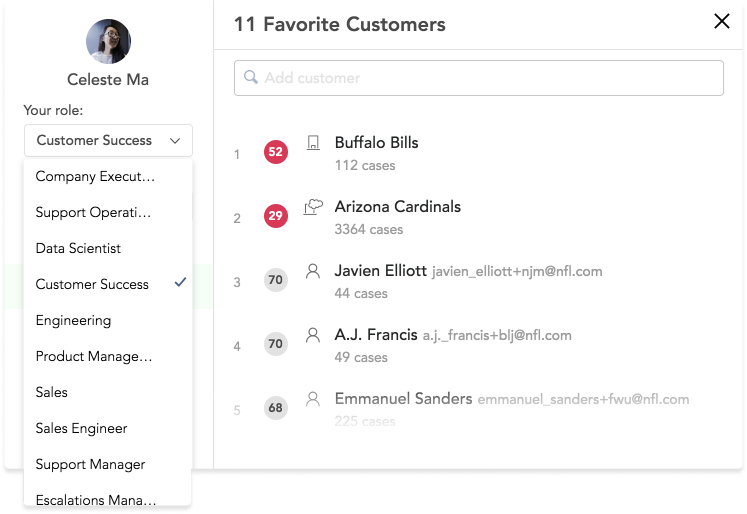
We have redesigned the chart’s behavior to reflect the data in an easier to understand manner. Changes include modifying the days on the X-axis and current/previous period based on which bucket of cases a user is looking at. And if a smaller date range is chosen, then we only show data for those selected days for the current and previous period.
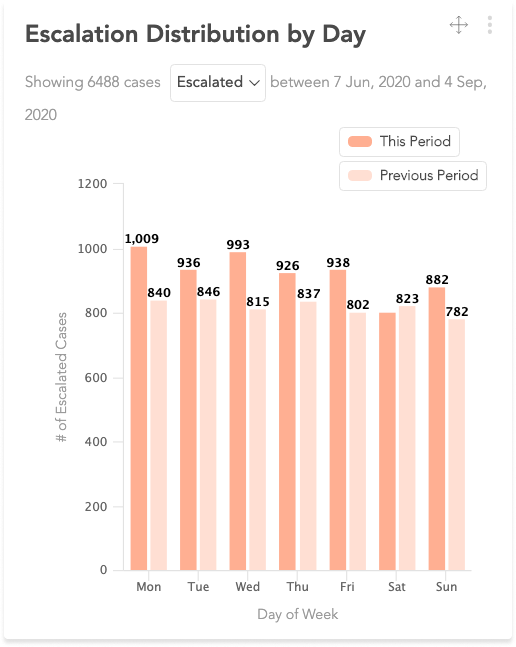
Removed Account behavior in Alerts
If an Account (for example, a Customer Account, or Virtual Account) is part of an alert, and is then deleted — the UI for the Alert in question will show only “Account Removed”. The alert will no longer trigger based on conditions for that account, as it no longer exists — meaning you will no longer receive notifications for this alert for that Account. To resolve this discrepancy, the alert owner can either delete the alert in question, or simply delete the removed account and add another valid account in its place.
Virtual Account/Virtual Group Create Box closes when trying to remove an added entry
When using the Creation Guide to set up your Virtual Account/Virtual Group, the creation box may abruptly close when trying to remove a selected entity from the right section. To resolve this, you can remove the entity by clicking one more time on the entity in the left section or complete the setup and remove the entity afterwards.
Trends Event Flags do not show flag colors during selection
On the Trends page, when you click on a designated day on the graph, you may add an event flag with text and color. Upon choosing an event flag color, you will not be able to see which colors are available to choose. You may hover over the bottom portion of the box to see which squares are available to choose. Once chosen, you will then see the color of the event flag.